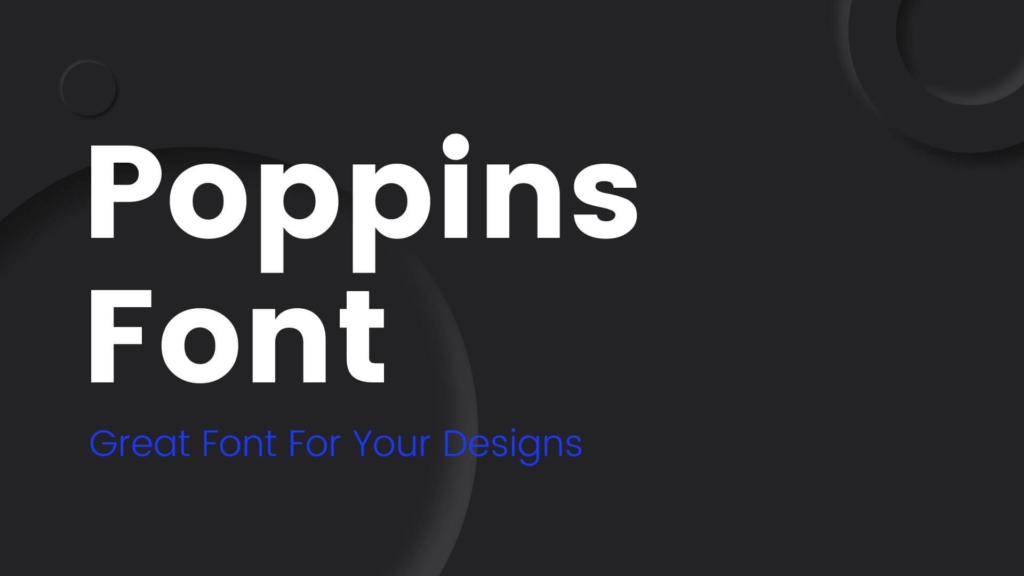Change Font in Adobe Fill and Sign
If you need to fill out a form with Adobe Acrobat’s signature feature, you may want to know how to change the font. Doing so will allow your signature to stand out more than if it was just the regular default font. Fortunately, Adobe Fill and Sign makes it easy to customize the font of your signature.
Where to Download
Adobe Fill and Sign is available on both iOS and Android devices. All you have to do is search either “Adobe Fill and Sign” on iTunes or the App Store for iOS devices, or the Google Play Store for Android ones.
How It Works
Once you’ve downloaded and installed the app, it’s easy to change the font of your signature.
- Select a Signature: Select which signature you would like to change by tapping on the “Sign” icon on the right side of the screen.
- Choose your Font: Tap the “Aa” icon above the signature to choose a font style for your signature.
- Sign the Document: After you’ve chosen your signature and font, simply sign the document and tap the “Done” button.
With a few simple taps, you’ll have changed the font of your signature in no time. When you apply your signature, it will be of the font you selected.