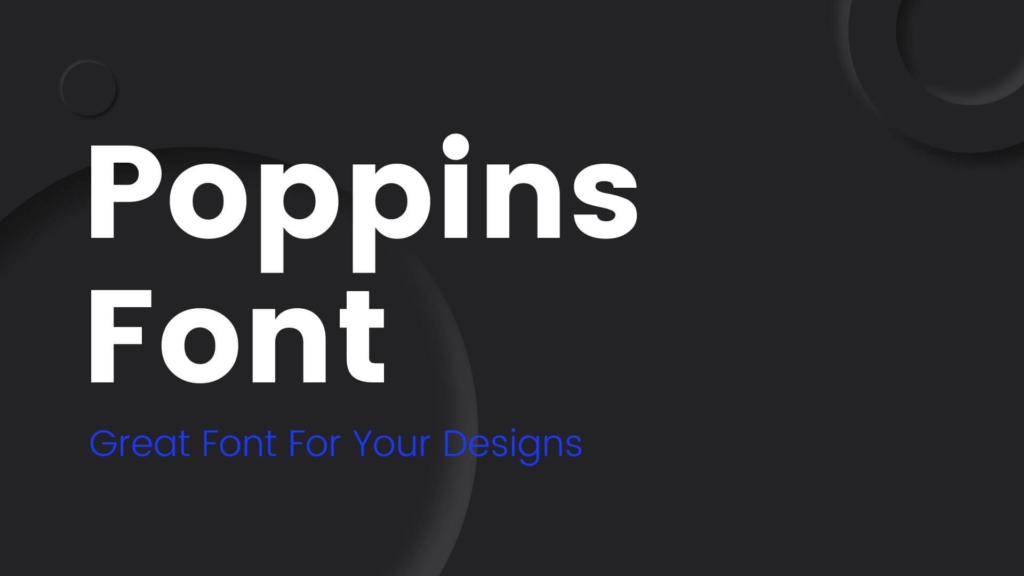How to Change Font Size in Teams
Whether you’re collaborating with colleagues or leading a virtual team meeting on Video/Audio Microsoft Teams, setting up the right text size for each individual user plays a central role. Here are the steps to change font size in Teams.
Where to Download
Microsoft Teams is available for free on Windows, Mac, iOS and Android. You can download Teams for free here.
How it Works
Once you’ve downloaded and installed Teams, here’s what you need to do next:
- Log in to the app with your account.
- In the application, click on your user profile in the upper right-hand corner of the screen.
- Select the Settings option from the drop-down menu.
The Settings page will open. On the left-hand side of the screen will be the list of options. Select the “display” tab.
On the right hand side, you will see a bar for “Overall Font Size”. Here you can change the overall font size of the app, as well as of posts and other text throughout the app.
- To increase the font size, move the bar to the right.
- To reduce the font size, move the bar to the left.
- Click the “Save” button to apply the change.
That’s it! You’ve successfully changed the font size of Microsoft Teams. That’s all you need to do to ensure everyone’s experience on Teams is comfortable and enjoyable.