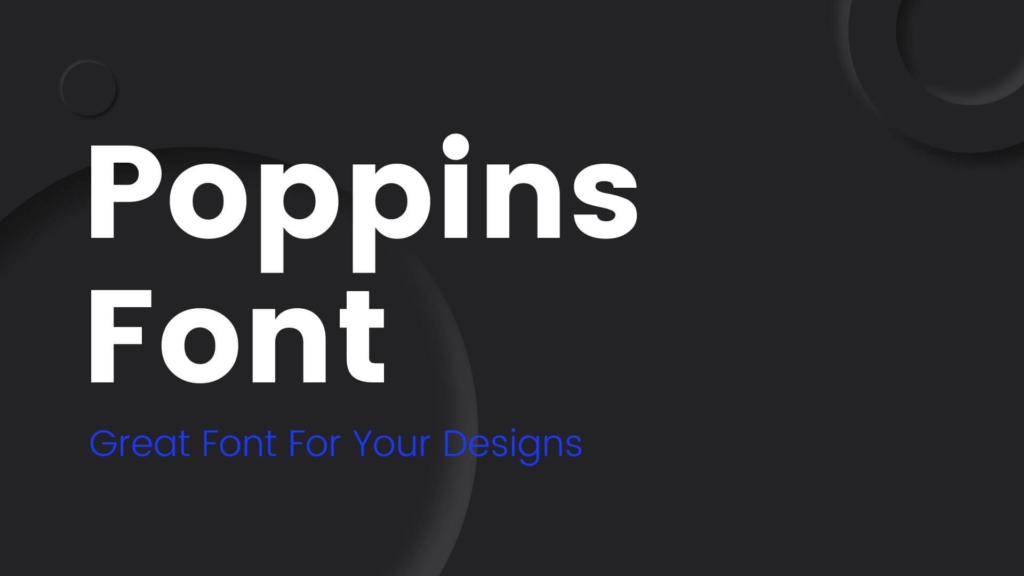How to Import Fonts in Premiere Pro
Premiere Pro is a professional non-linear video editing software from Adobe. You can use fonts from Adobe’s Typekit library, or import custom fonts from third-party vendors. Here’s how to do it.
Download the Fonts
The first step is to download the fonts you intend to use on your video project. You can either purchase them from a third-party vendor, or download free fonts from reputable websites like dafont.com. Make sure you read the font license carefully and abide by the terms.
Install the Fonts
Once you have downloaded the fonts, you need to install them on your computer. On Windows, this is as simple as right-clicking on the font file and selecting “Install”. For Mac, you can either install the font manually or use a software like Font Book.
Import the Fonts Into Premiere Pro
Now that the fonts are installed, you need to import them into Premiere Pro. Open Premiere Pro and go to the top-level Menu. Go to “Graphics” -> “Fonts” and then click the “Import Fonts” button. Select the font files you want to import and click “Open”.
Use the Fonts in Your Premiere Pro Project
Once you have imported the fonts, you can use them in your Premiere Pro project. To do this, select the font you want to use from the list within Premiere Pro and apply it to any titles or text in your video project.
Conclusion
Importing fonts into Premiere Pro is a quick and easy process. All you need to do is download the font, install it on your computer, and then import it into Premiere Pro. Once you have done this, you can use the font in your project.